How to use the platform
The virtual platform is now closed but IPVS members can still access the on demand conference sessions.
Virtual conferences are new to most of us, so here are some steps to follow, to help you smoothly adapt to this new and exciting experience:
Enter the Virtual Conference platform
- Go to the Virtual Conference login page
- Type in the login credentials you received via email (you must have a valid registration, to get access to the platform)
- Click on “Sign in”
Click and explore the virtual venue!
- At the Virtual Conference, clicking on text and display screens will often take you to further information and features
- All areas marked in red below are clickable items that will open new screens with information for you
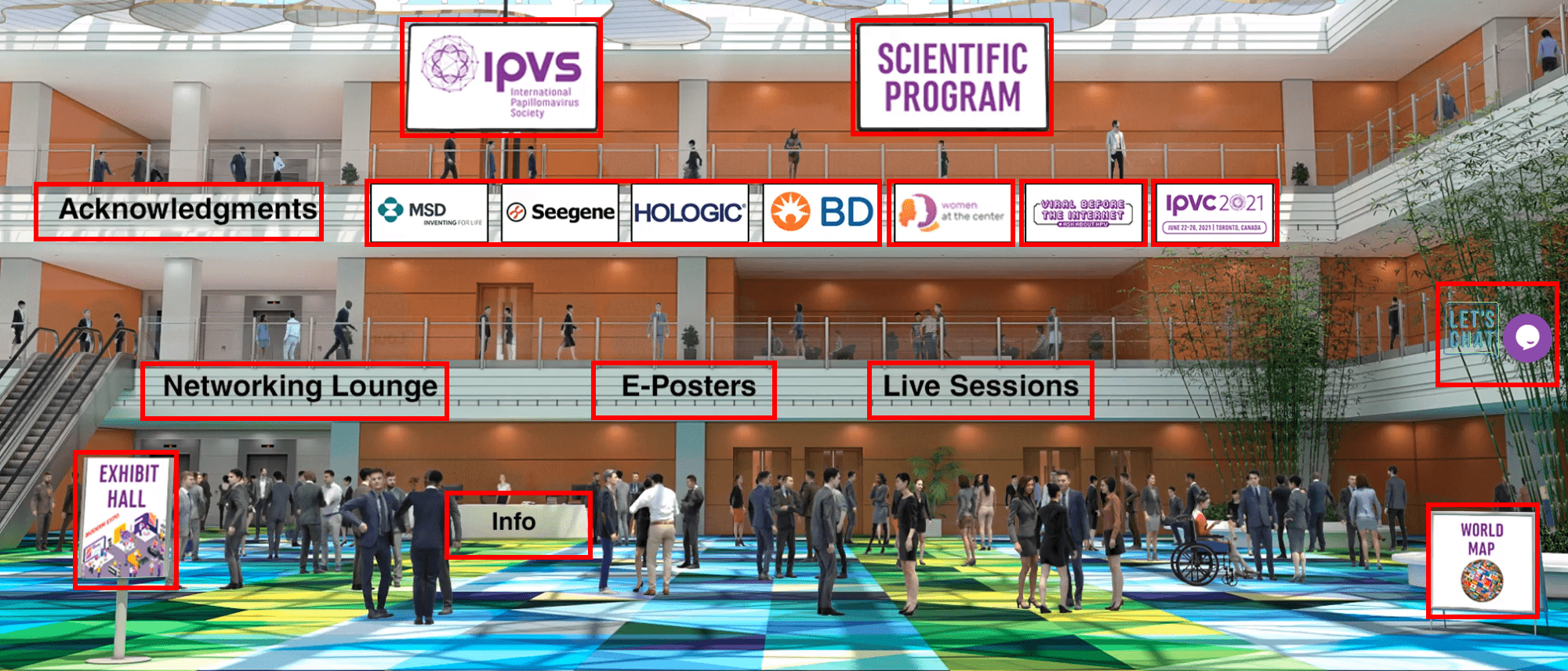
From here on, you can:
Click on the “Scientific Program” screen in the lobby
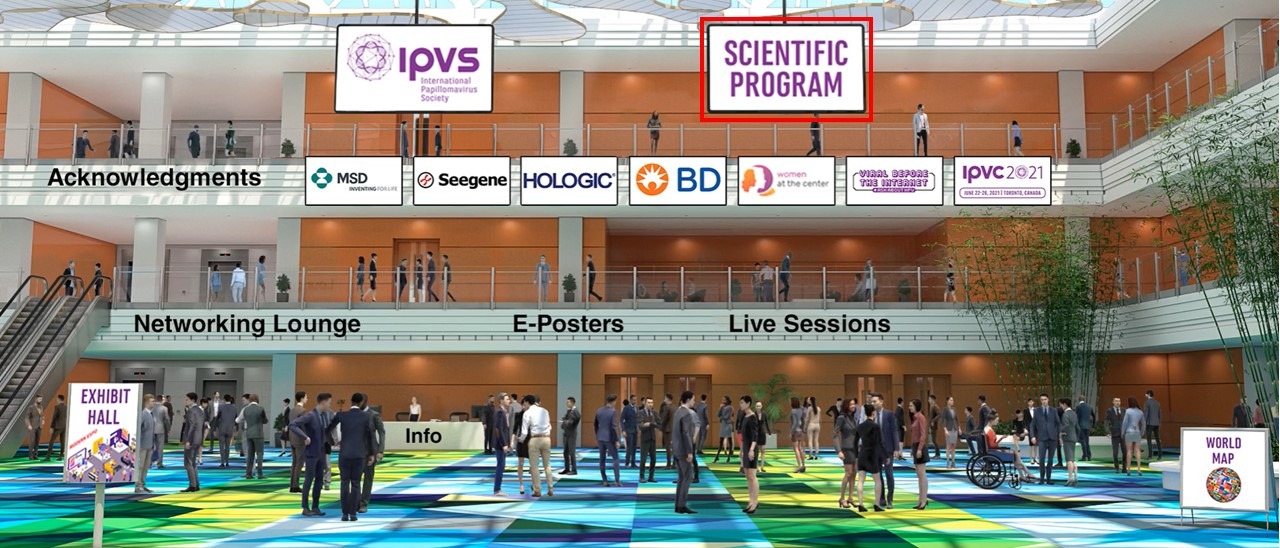
You will be redirected to the interactive scientific program. In there you can:
- Explore sessions by day or session type
- Search for specific session names, topics or presenters
- Click on session names to open more details
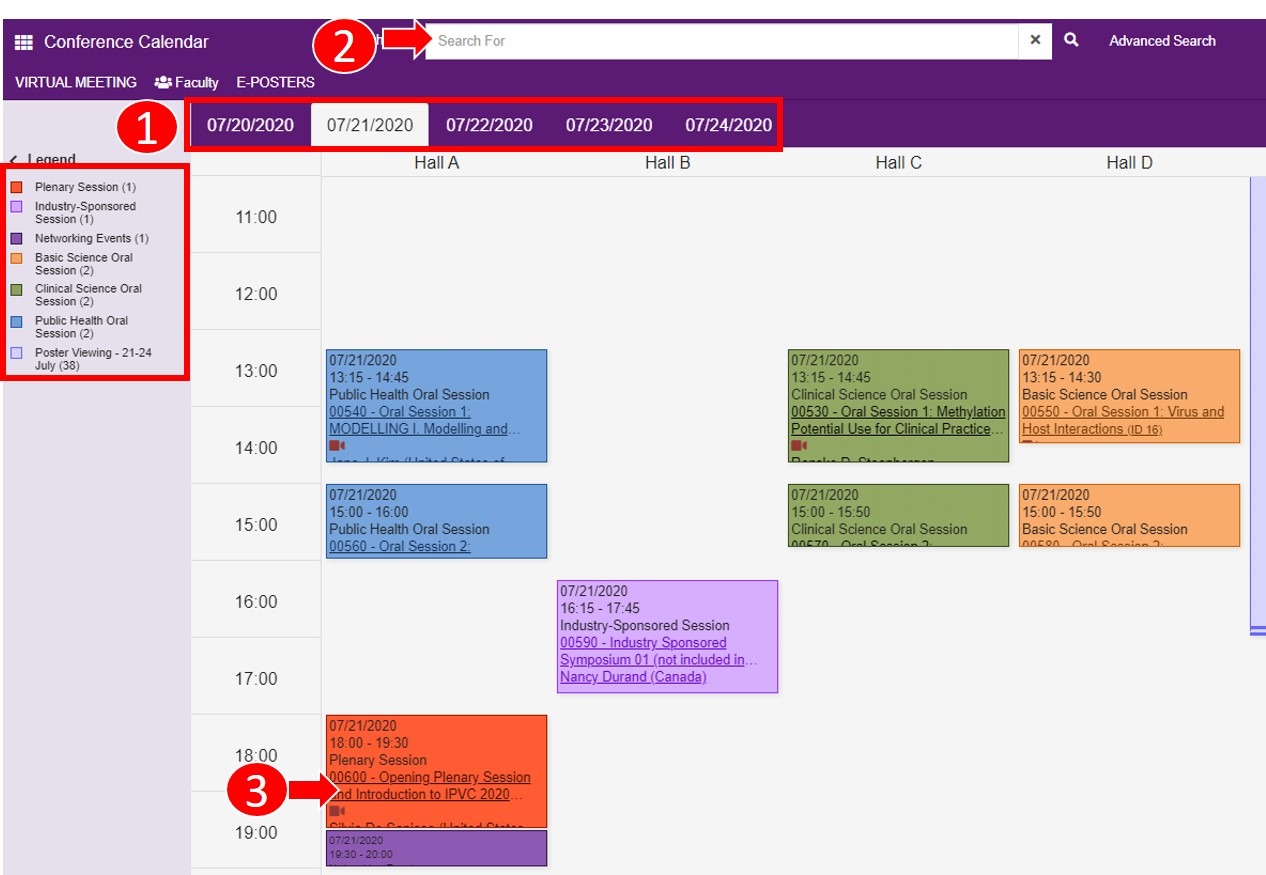
Once you open the specific session, you can:
- See who is presenting in this session and the topics they will be discussing
- Watch the session recording (if it is a recorded session)
- Message the presenter
- Download a calendar reminder, so you don’t miss this session (especially for the live ones)
- Bookmark the session (add it to the list of bookmarks), if you want to review it later
Please note that all sessions but live sessions can be accessed On Demand from Day 1, regardless of the scheduled time specified in the Scientific Program.
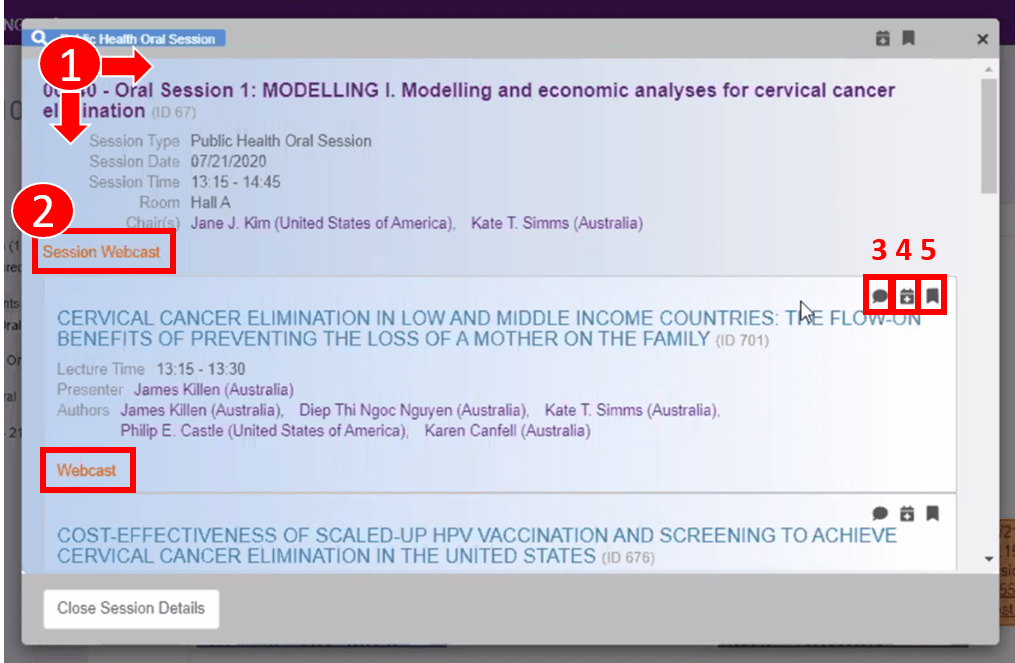
If there is a Q&A session – check its name and find it in the Networking Lounge
- We recommend you visit the session-related online chats right after the end of the sessions’ scheduled time
Online Q&A discussion groups (not live) are open every day during the conference (until Friday July 24)

Click on the “Live Sessions” label in the Conference lobby
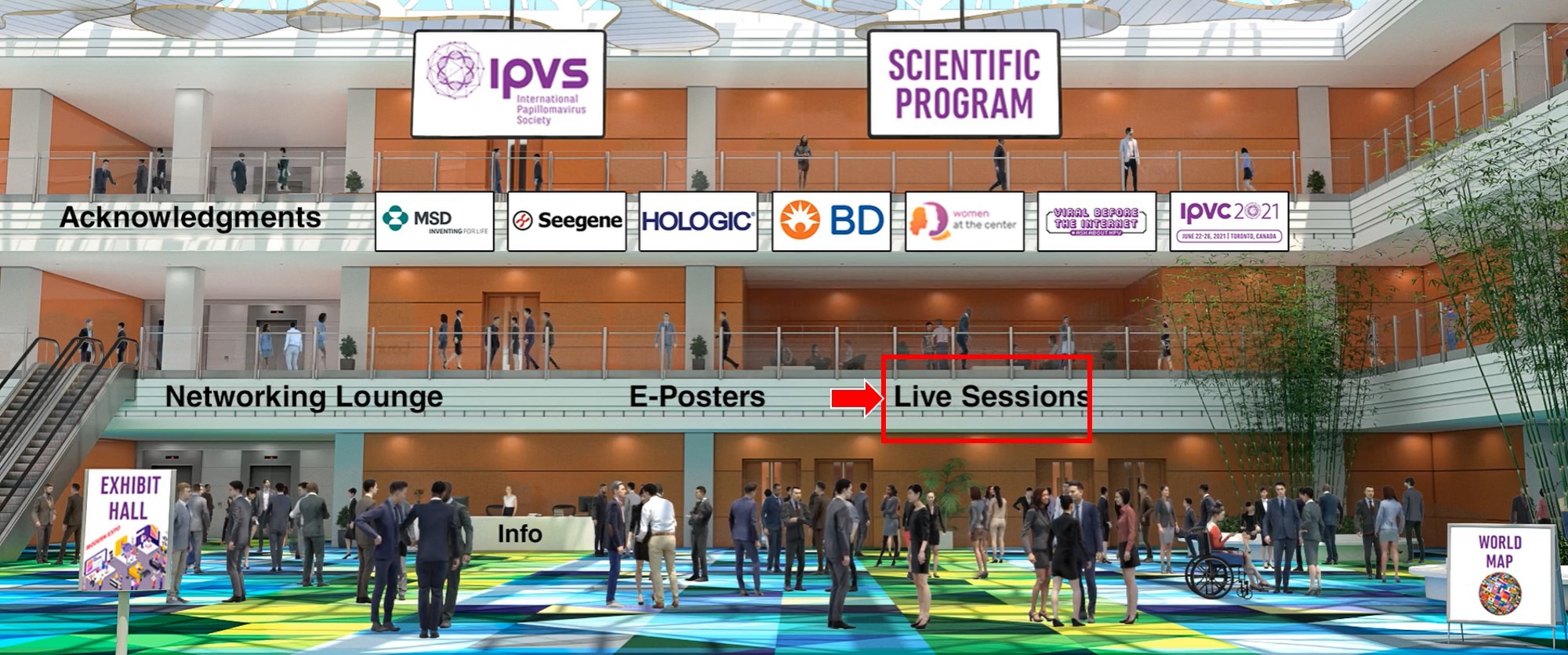
You will be taken to a new hall.
Click on the screen to see the upcoming live sessions.
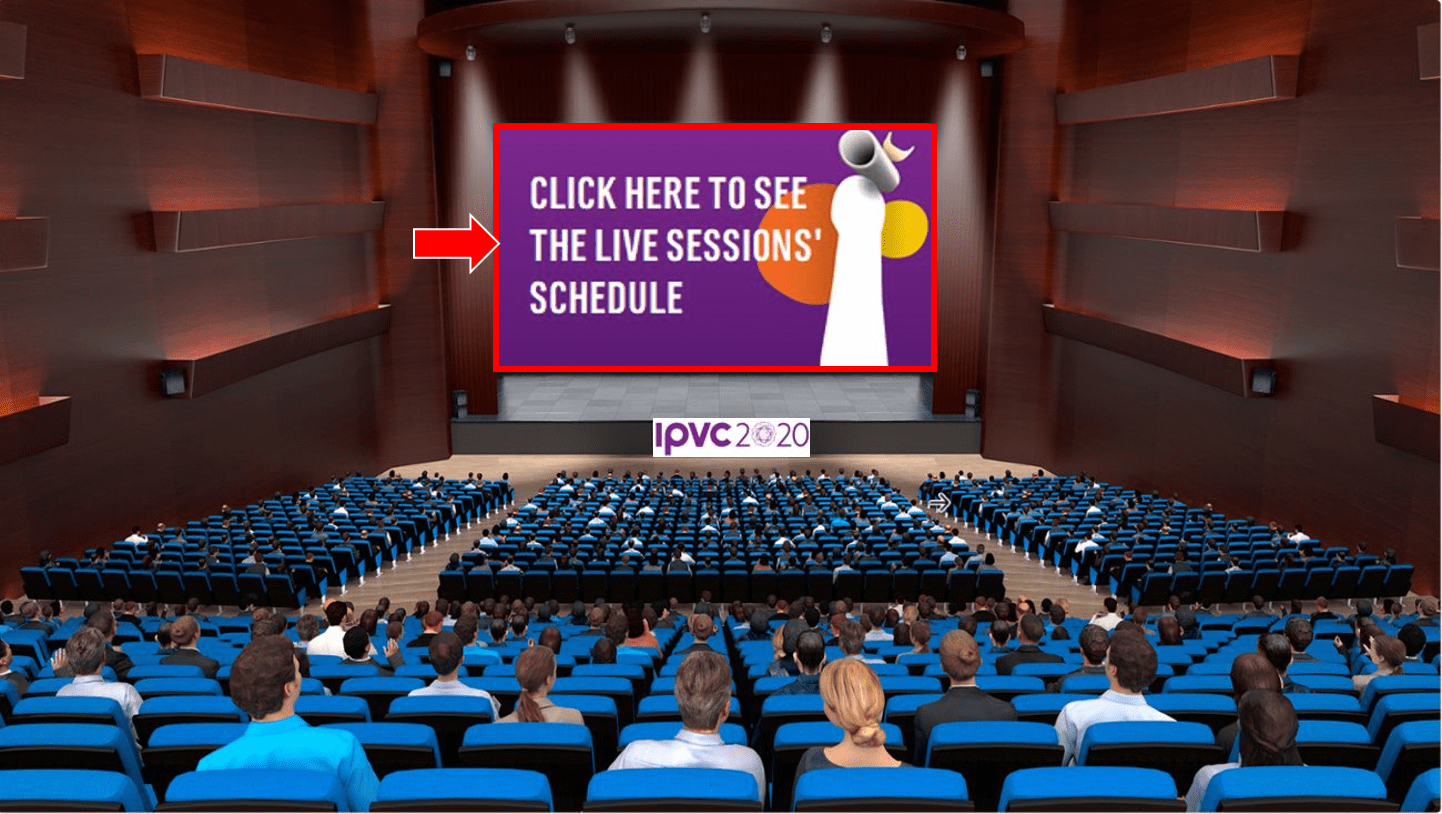
You will see the list of IPVC 2020 live sessions
- If a session is already live, you will see a button “Join”
a) Click on this button to access the session.
b) Click on “Unmute” to hear speakers’ presentations - If a session hasn’t started yet, there will be no “Join”button. You will see a countdown showing you how much time there is until this session instead.
- If a session has already finished, you can watch its recording. Click on “Play” to see it.
Please note that the presentations by Howard Gendelman and Martin Widschwendter during the Thursday LIVE Plenary session will NOT be available on demand after the live session, so make sure you don’t miss these!
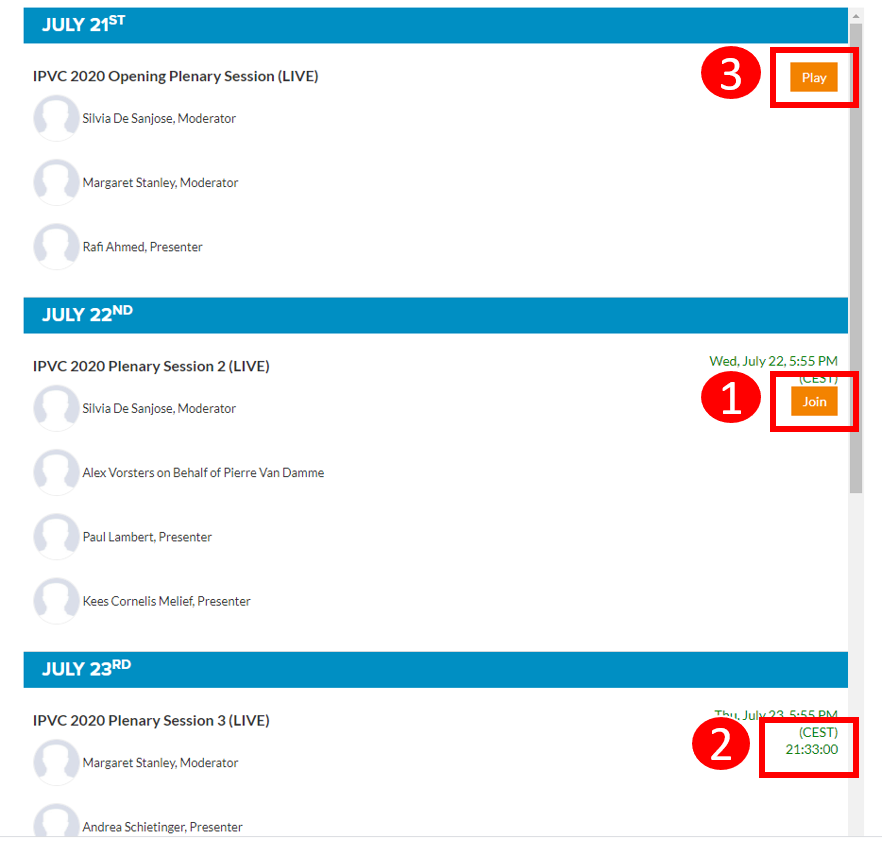
All pre-recorded sessions can be accessed on demand from Day 1, regardless of the scheduled time specified in the Scientific Program.
To watch pre-recorded sessions: click on the “Scientific Program” screen in the lobby
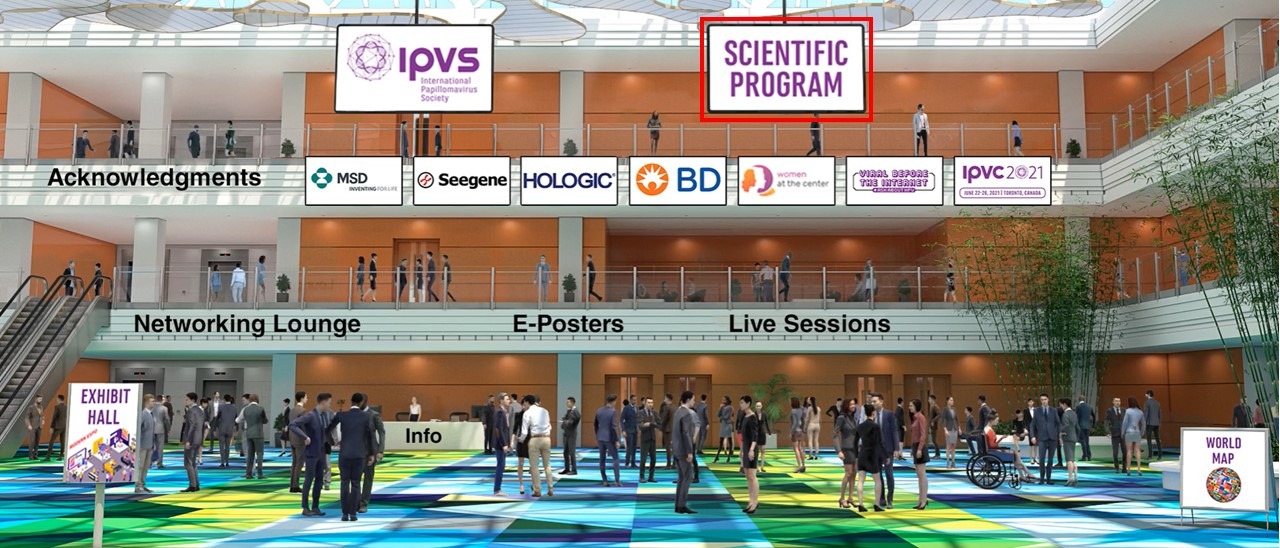
Find the session you want to watch and click on its title to open and read the details
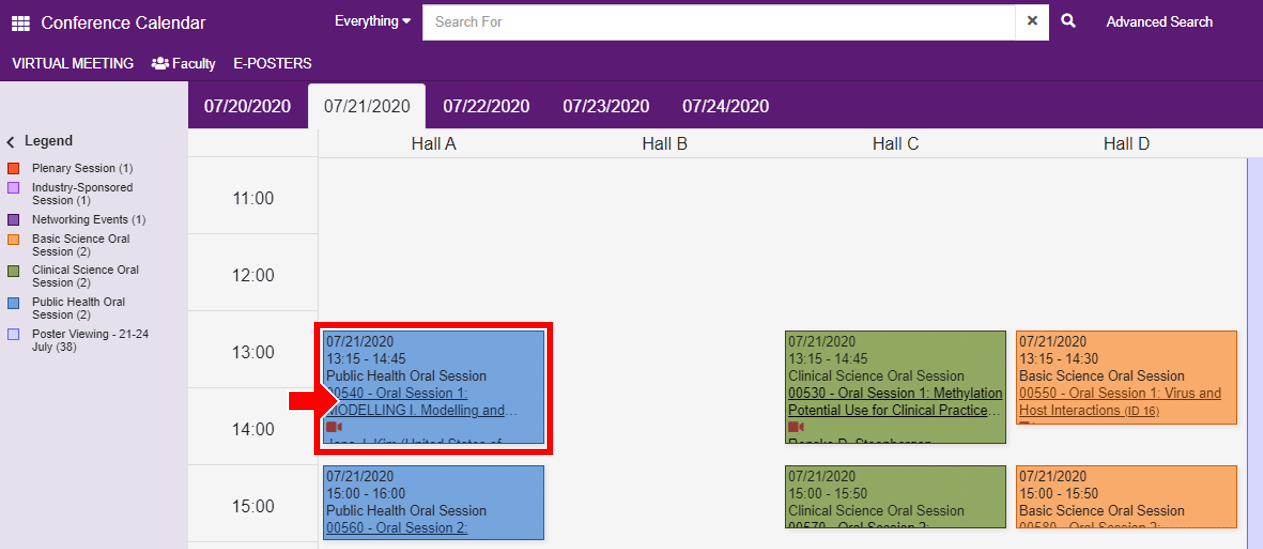
Click on “Session Webcast” to watch the full recorded session, or on “Webcast” inside specific presentations
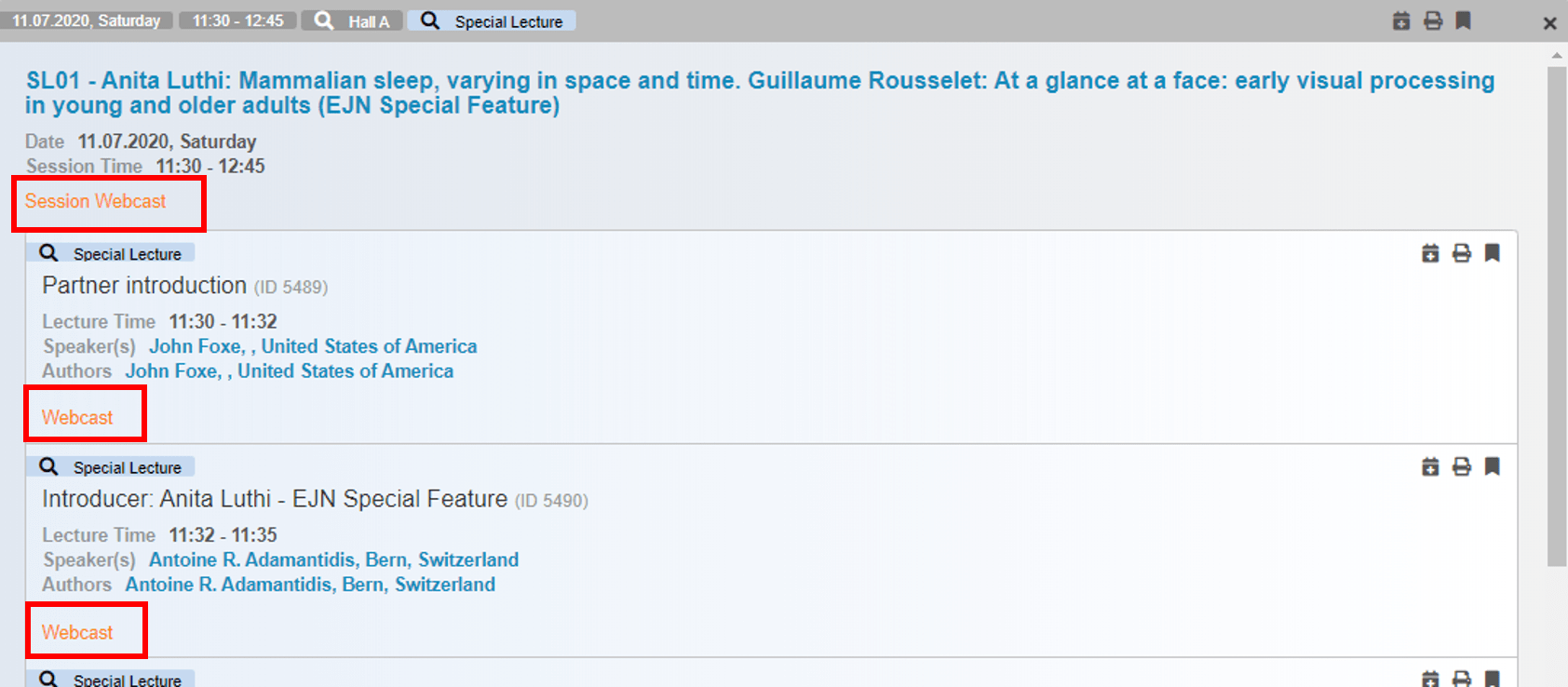
When the session recording opens up, you can switch to watching it full screen by:
- double clicking on the area of the video
- or clicking on the dedicated button in the bottom right corner (marked on the image)
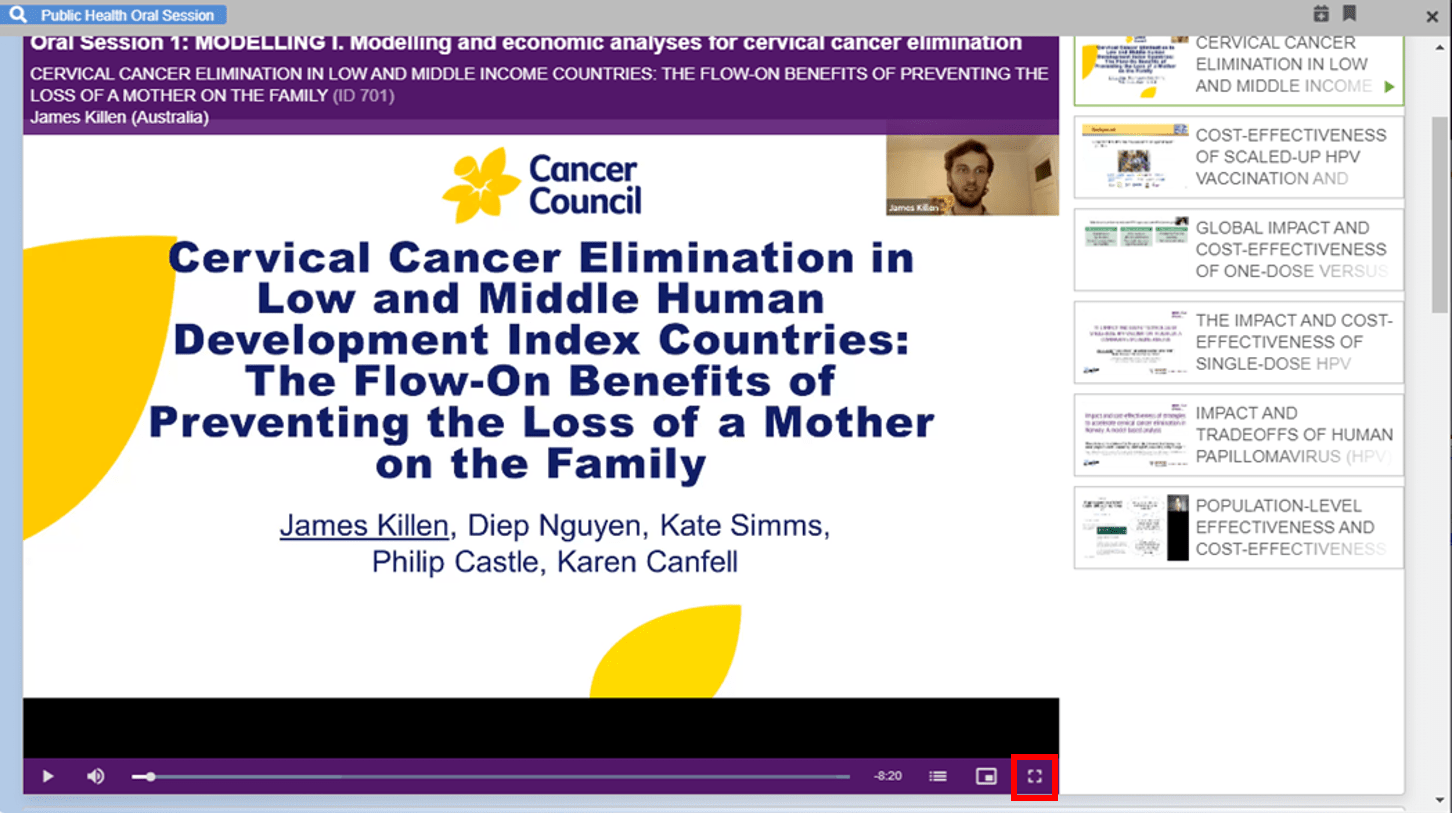
Some industry-sponsored sessions can be accessed on demand from Day 1,
However, other industry sessions will only be available at the scheduled time specified in the Scientific Program.
To see the overview of these sessions, go to the “Live Sessions” hall from the lobby.
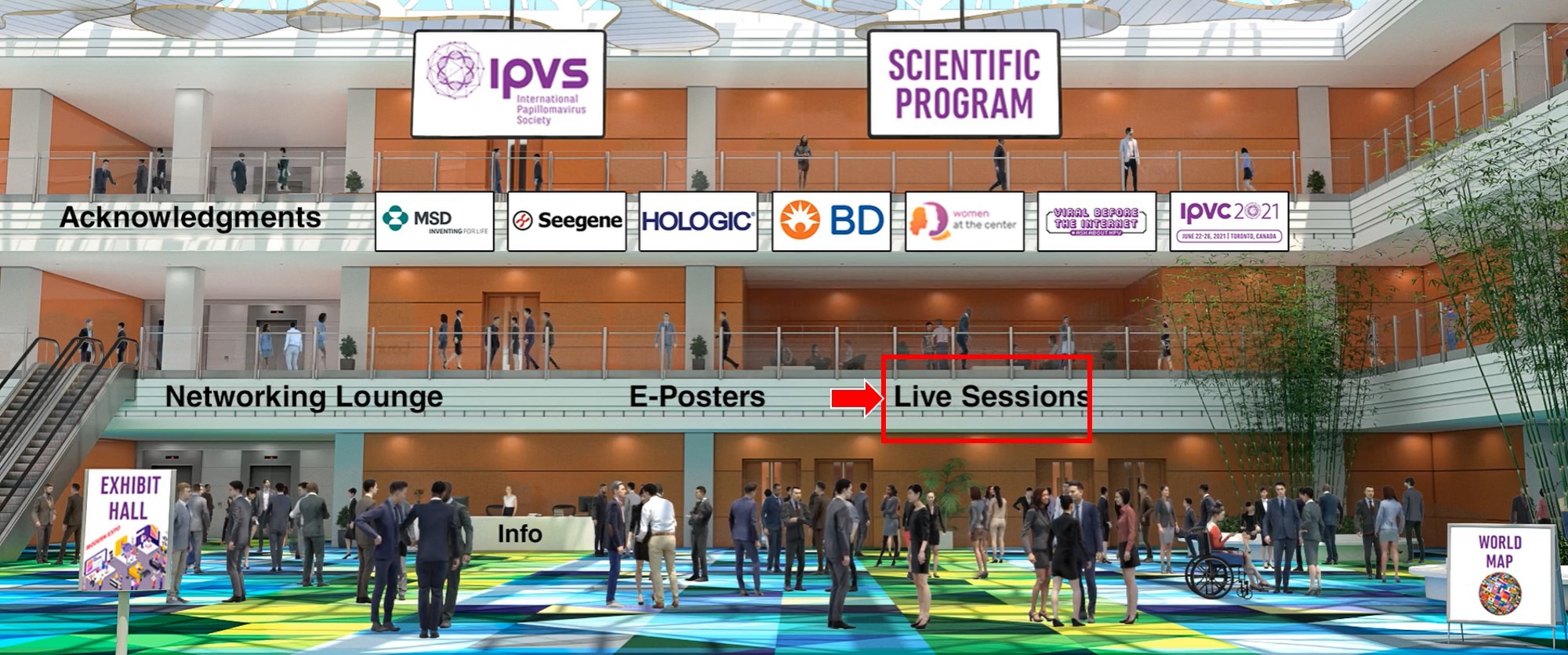
You will be taken to a new hall.
Click on the screen to see the upcoming live sessions.
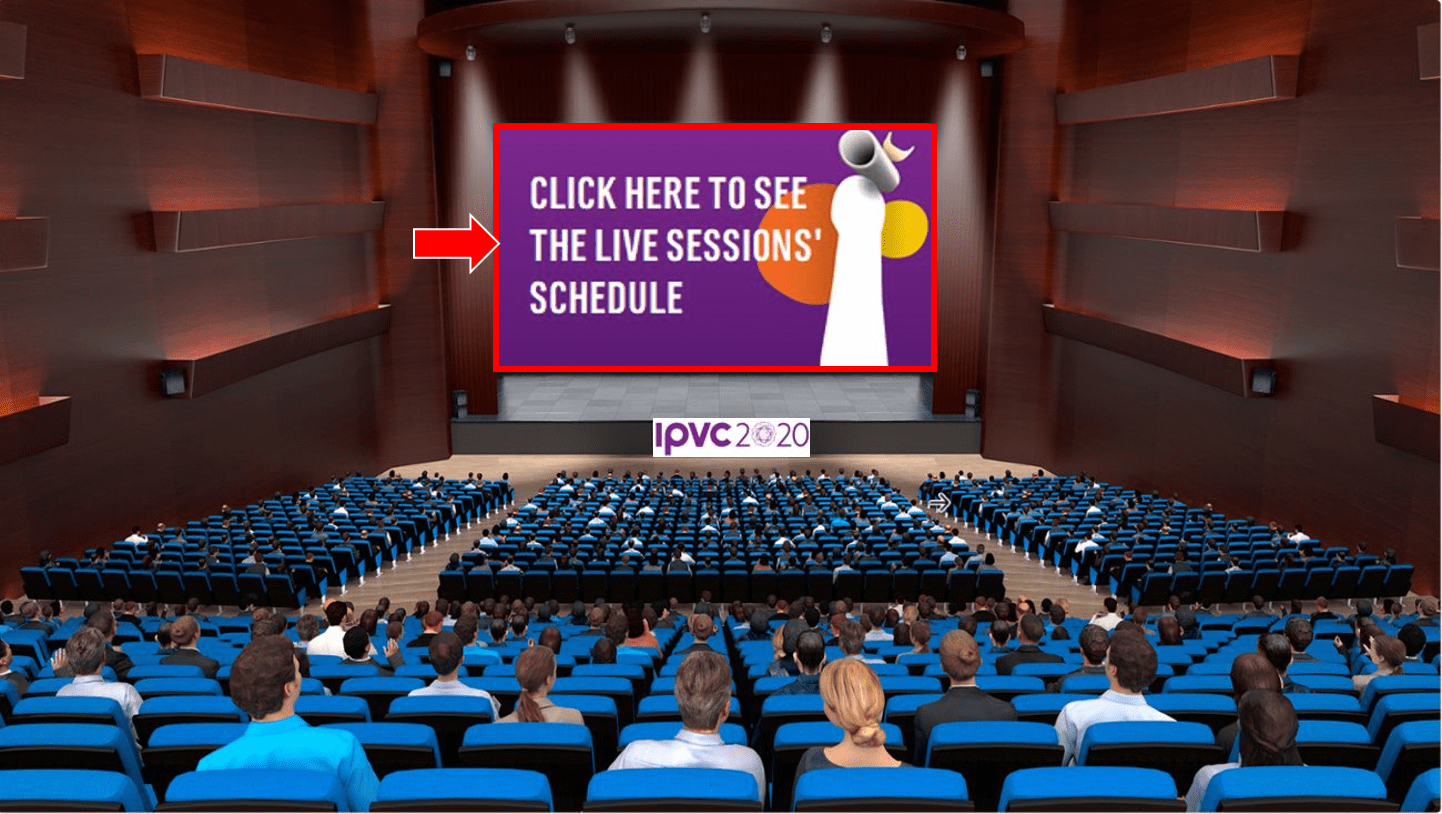
A list of sessions will open for you.
- Click on “Industry Session Hall” to see the list of industry symposia
- If the session you want to see is already available, click on “Join“/”Play” to watch it.
After each industry session has been published, you can also find it in the “Scientific Program“, as described above.
Please note: Some industry session will no longer be available to view after the Conference days (after July 24):
- Industry Sponsored Symposium by MSD on July 21
- Industry Supported Short Lecture by MSD on July 23
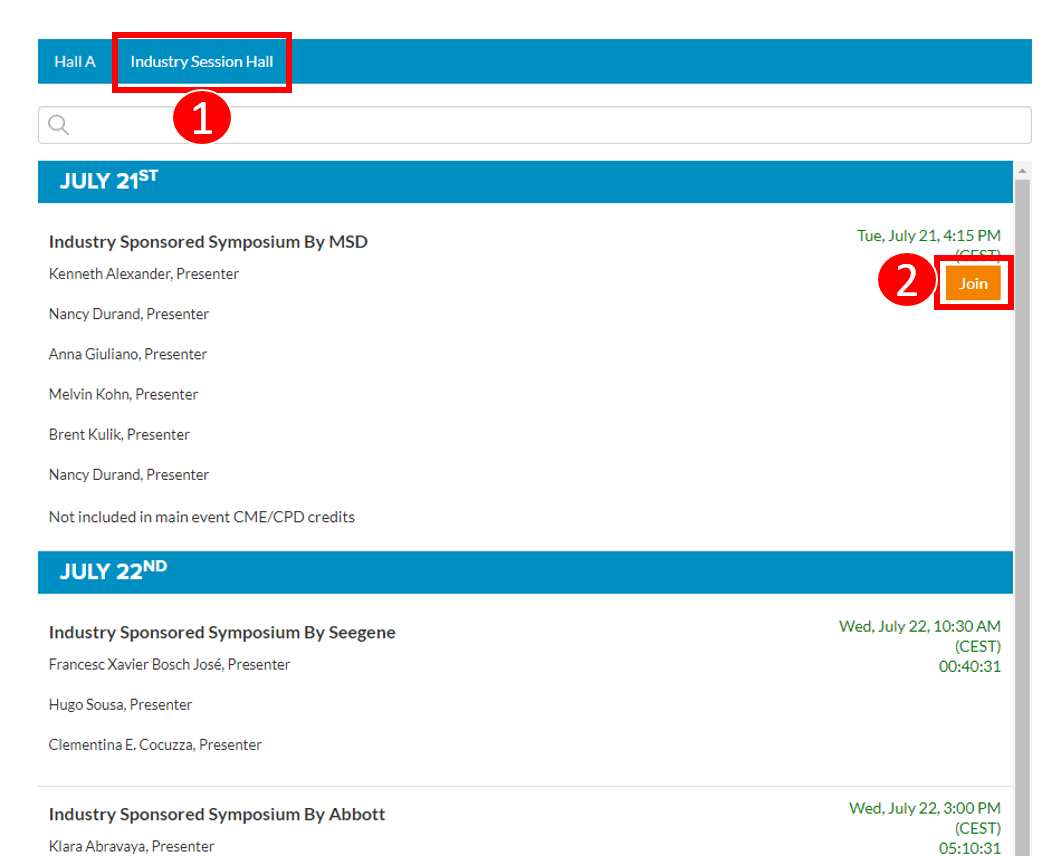
Click on the “Scientific Program” screen in the lobby
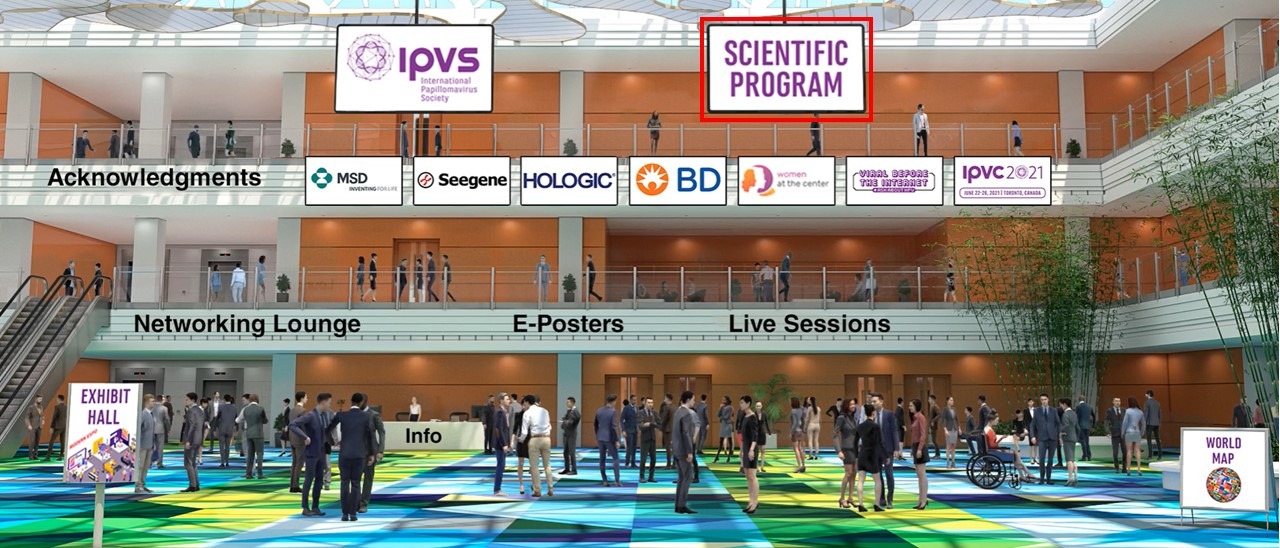
Find the session you want to watch and click on its title to open and read the details
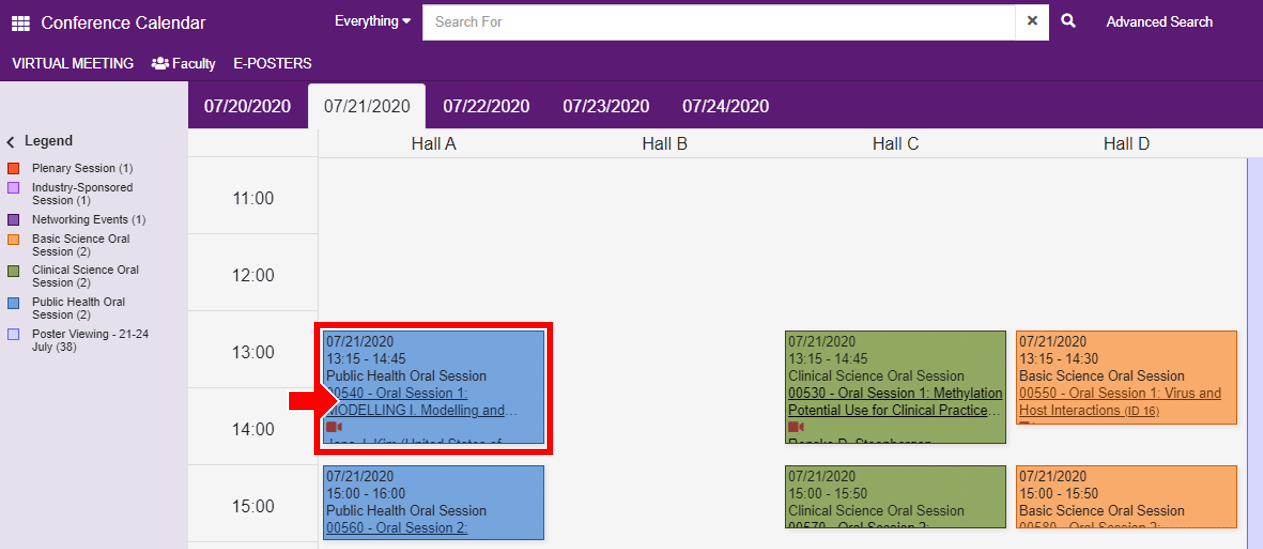
Click on the message icon next to the presentation name, to contact the author.
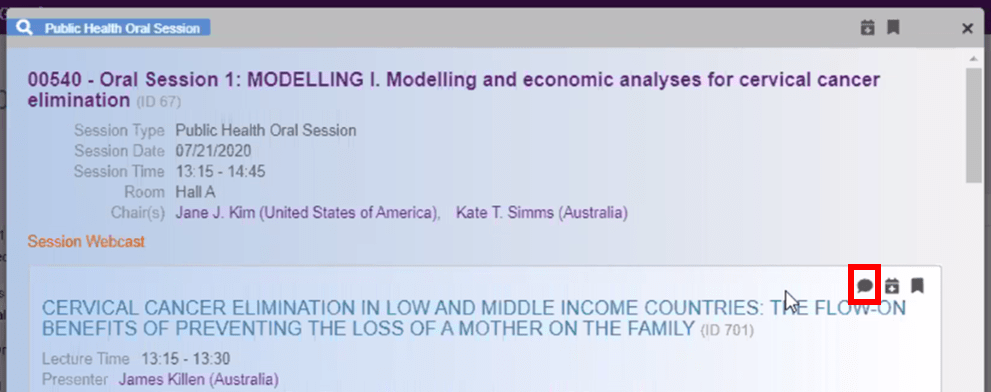
A new window will pop up, allowing you to send a comment or question to the presenter via email.
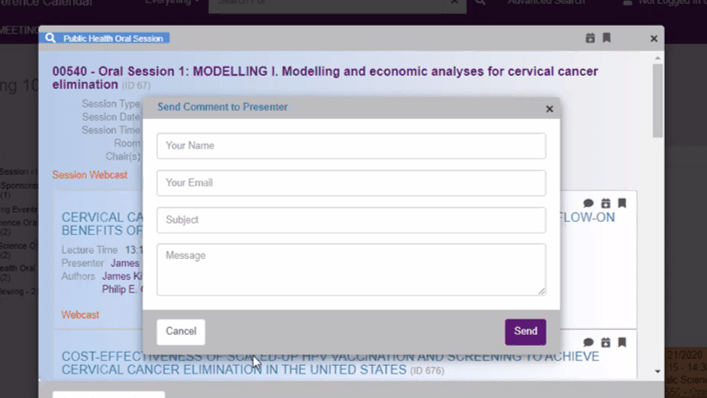
Enter the “Networking Lounge” from the lobby
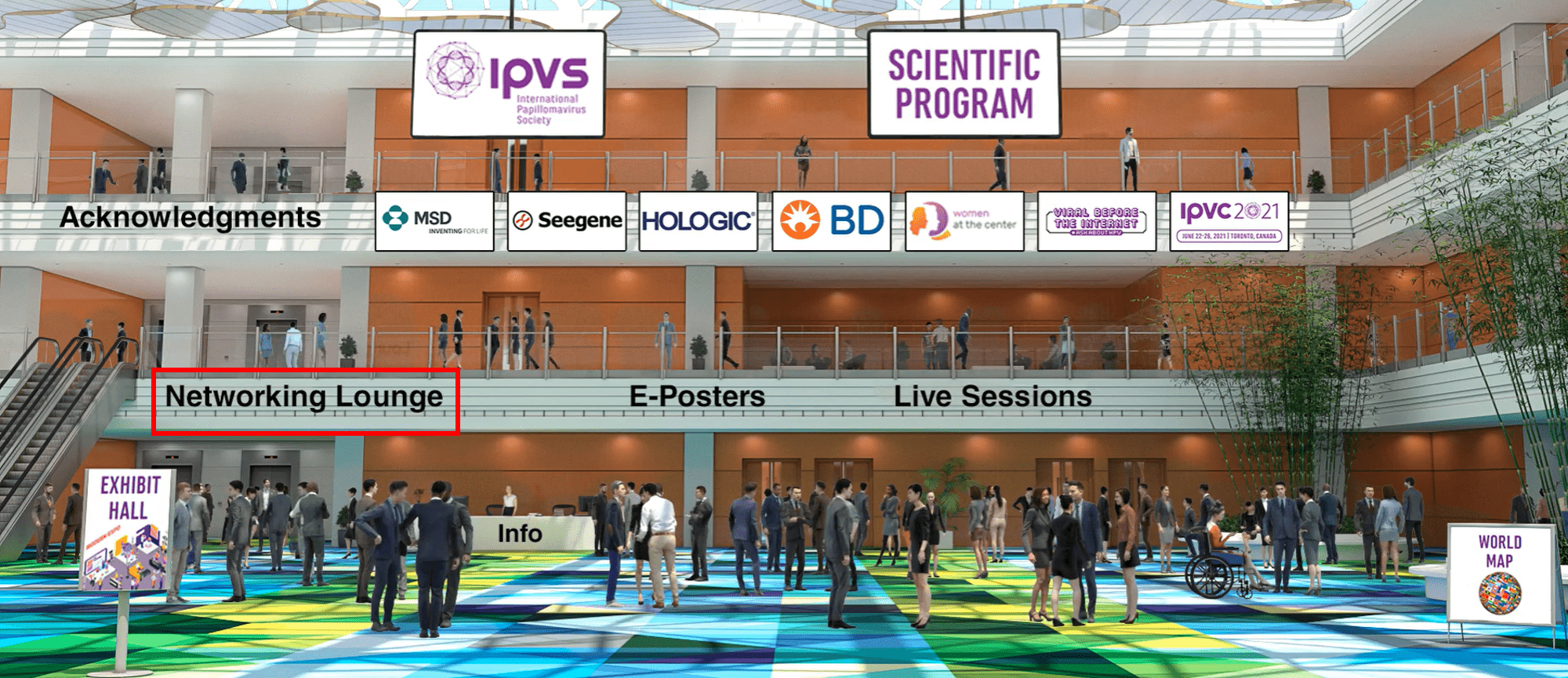
Click on “Discussion Groups”

When in the “Discussion Groups” area, you can:
- Find the scientific chatrooms you want to join from the “All Chatrooms” list on the left (alphabetically ordered) – see a tip how to find the session you are looking for at the bottom of this section*
- Type in your question or comment in the group chat, for everyone to see
- Find participants with similar interests, who are currently online, and message them privately, through the chat function on the right
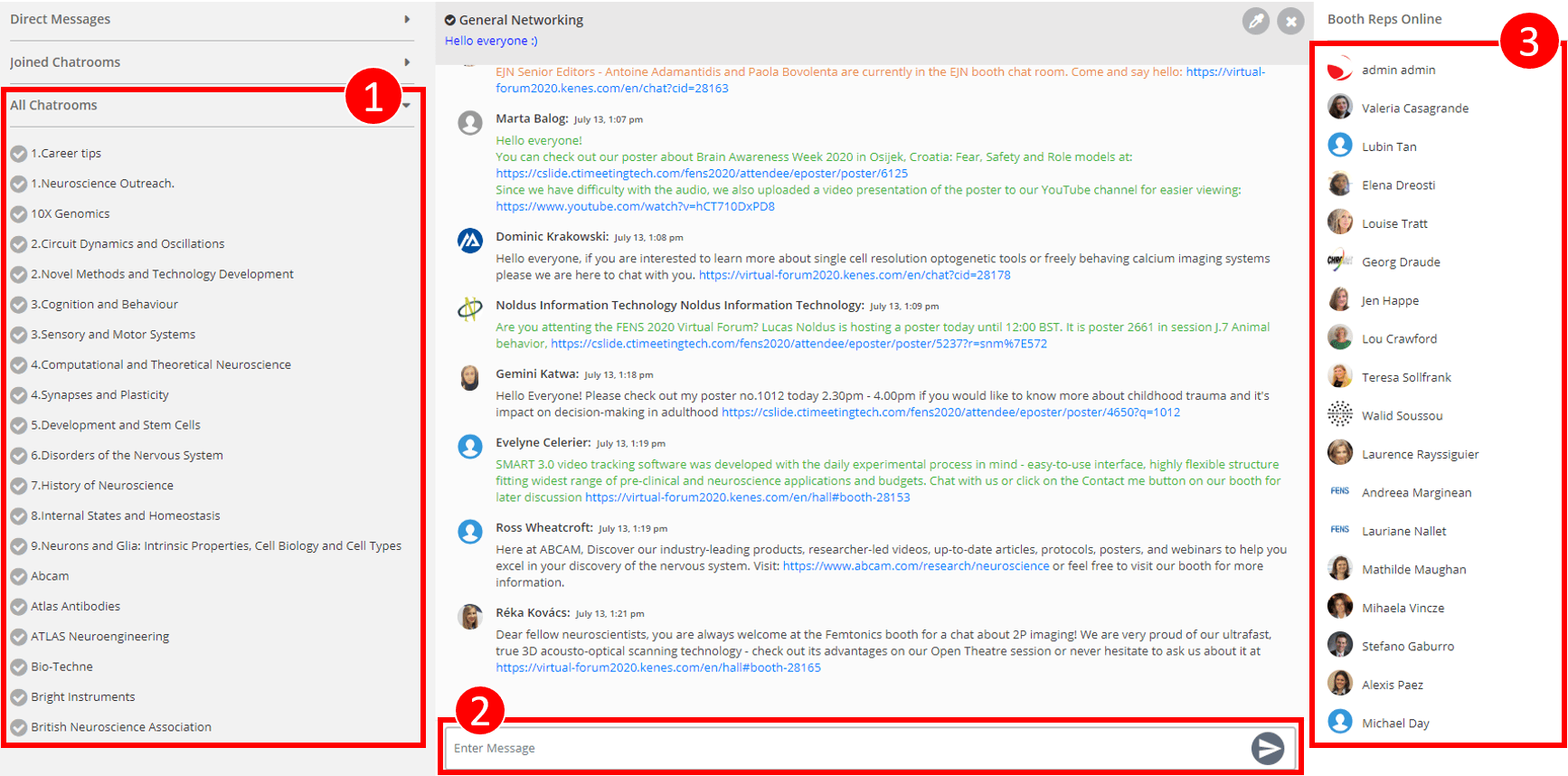
*Special tip:
You can easily find and join the session you are looking for in the list of “All Chatrooms” by:
- Clicking on CTRL+F (from your keyboard) and
- A new blank field will open up on the top right: Type in a part of the name of the Q&A session you want to find in it. The sessions that contain the words you are looking for will be automatically highlighted in yellow/orange
- Click on the session you want to join
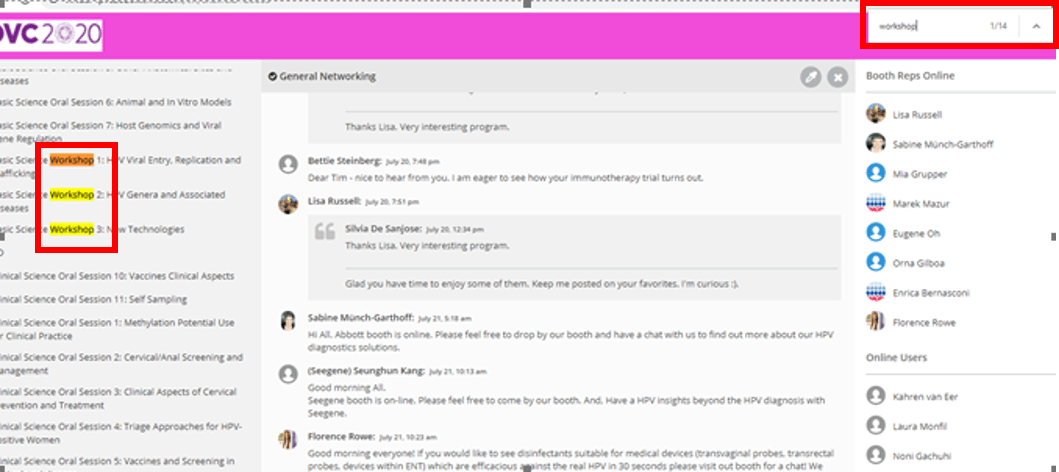
Click on “E-Posters” from the lobby
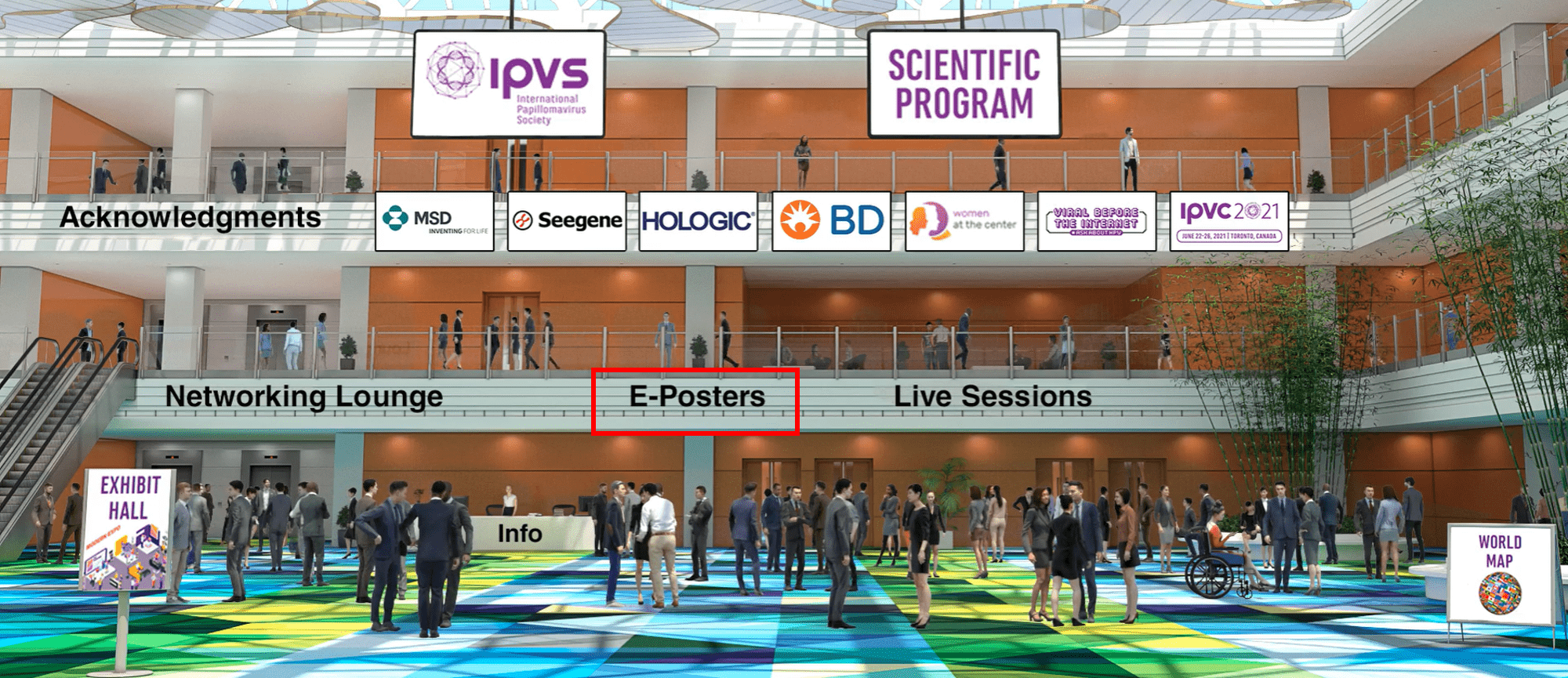
- Browse through the list of e-Posters or use the search function
- You can filter out the featured e-Posters (judged as the 10 best e-Posters) by typing “Featured ePosters” in the search bar (see below)
- Click on the e-poster you want to see, to open it
- Zoom in and out to comfortably read all the details
- Send a message to the e-Poster author
- Our abstract authors are available to answer questions and collaborate with you during the congress dates
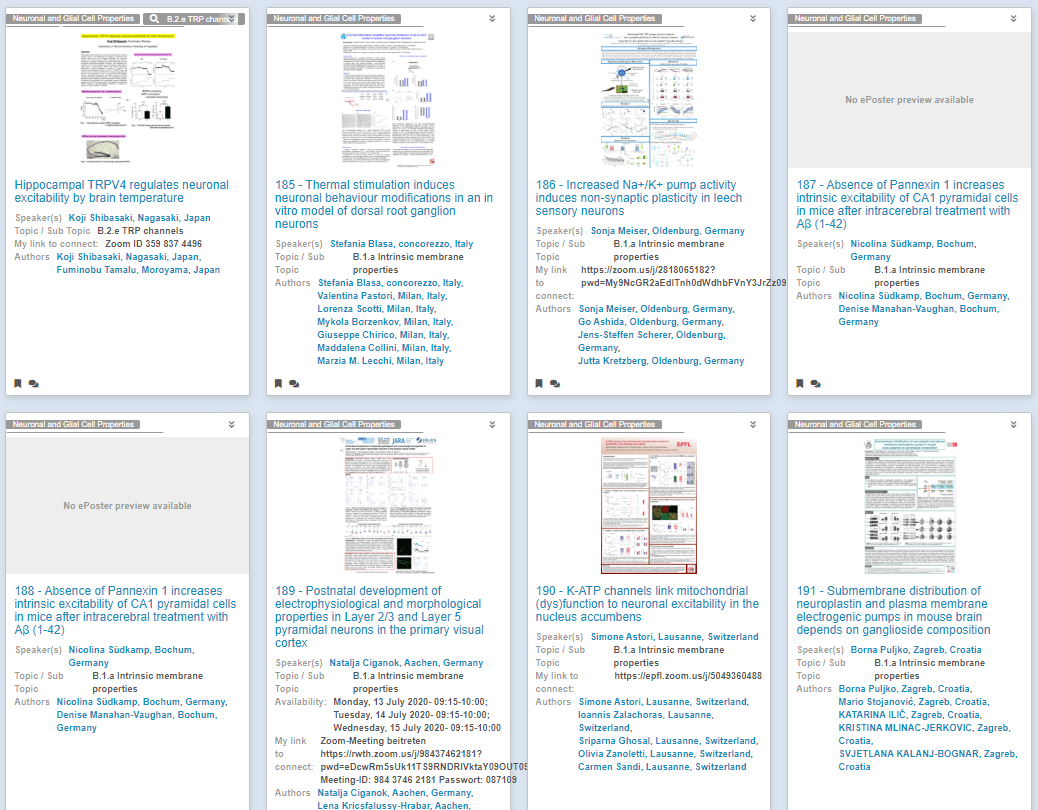
Check out the ‘Featured e-Posters’ – these have been judged as the 10 best ePosters. View the e-Posters and listen to their authors’ audio presentations.
- Filter these posters by searching for “Featured ePosters” in the Search Bar
- Alternatively, you can find the Featured e-Posters by searching according to session type in the advanced search:
- Choose to filter by session name
- Click on “Featured ePosters”
- Press “Search”

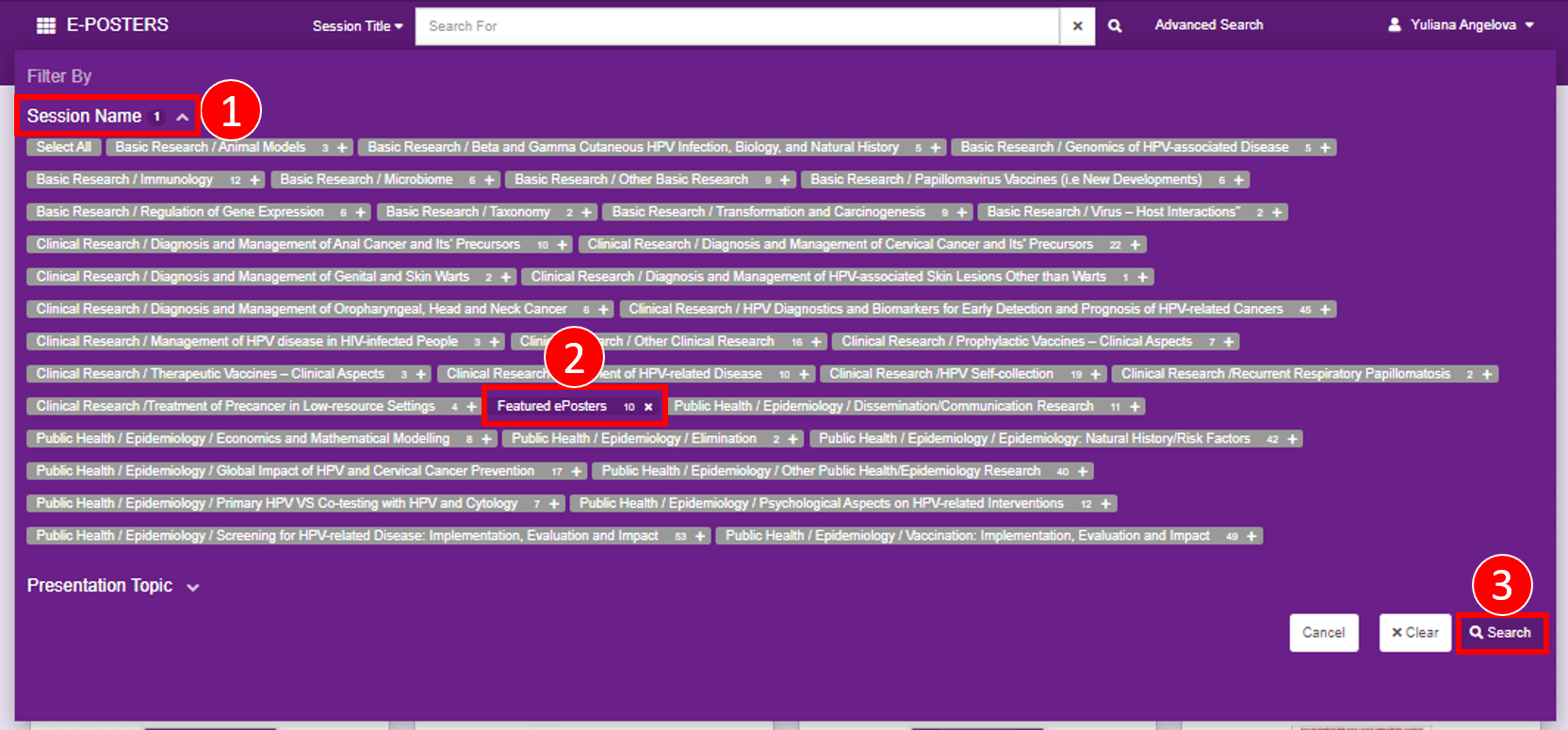
Click on “Exhibit Hall” in the Conference lobby

Scroll through the list of booths in the hall and click on the ones you want to visit
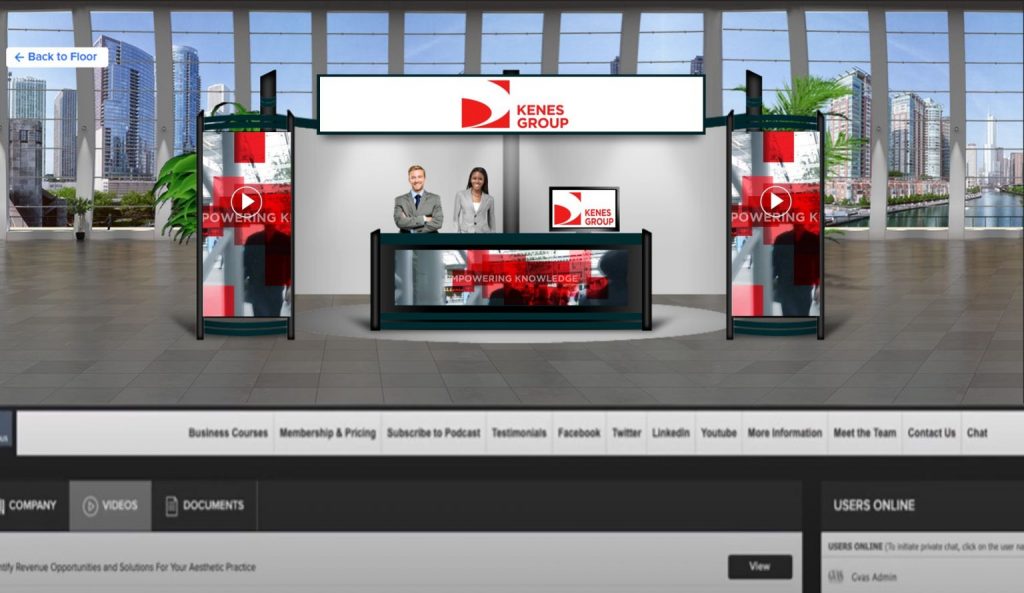
After you enter a specific booth you can:
- Scroll down for more details
- Learn more about the exhibitor, and view their videos or downloadable materials
- View the files you are interested in, and add them to your conference bag. You can send them to your email later
- Subscribe for updates – Leave your contact details, so the exhibitor can send you news later on
- Chat with the booth representatives (you will be redirected to the Networking Lounge, in the online chat area)
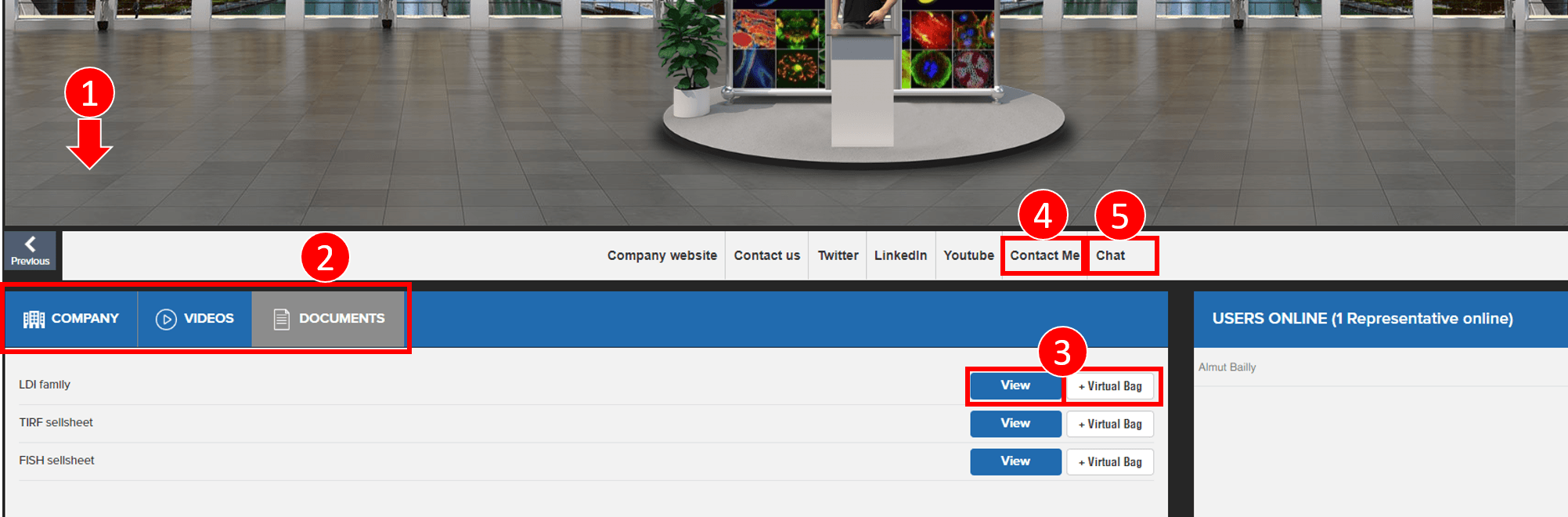
Look out for the “Let’s Chat” icon in the Conference lobby – on the right side of the screen.
Click on it, and a new screen will pop up.
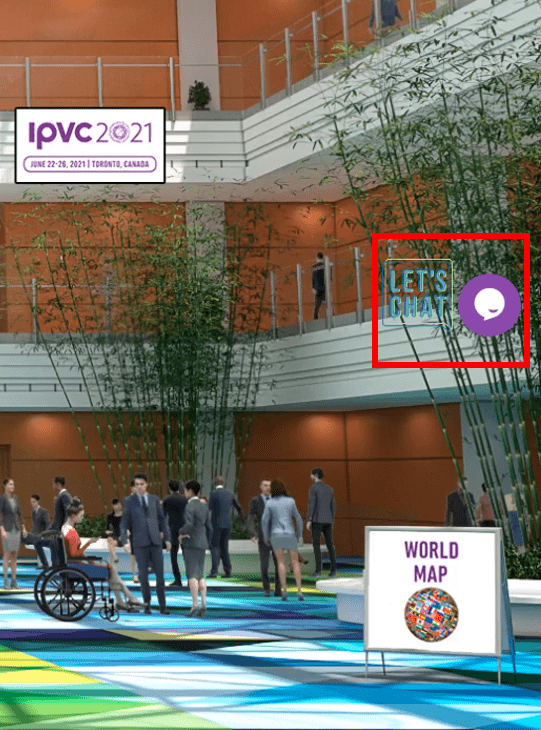
Type in your question and click on the “enter” keyboard button.
Please note: The “Let’s chat” feature is available during the official IPVC 2020 scheduled times.
“Let’s chat” working hours for the upcoming days:
- Wednesday, July 22: 07:00-20:00 CEST/UTC+2
- Thursday, July 23: 06:30-20:00 CEST/UTC+2
- Friday, July 24: 08:30-20:00 CEST/UTC+2
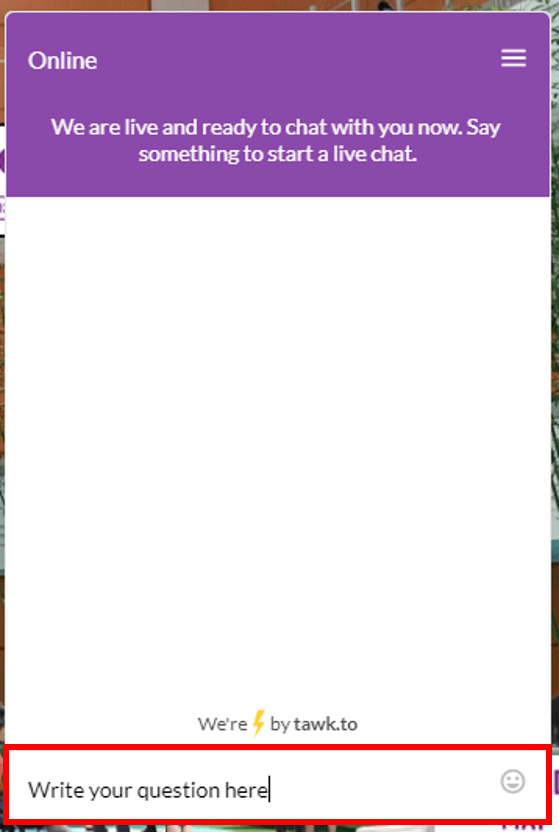
Click on the “World Map” sign in the lobby
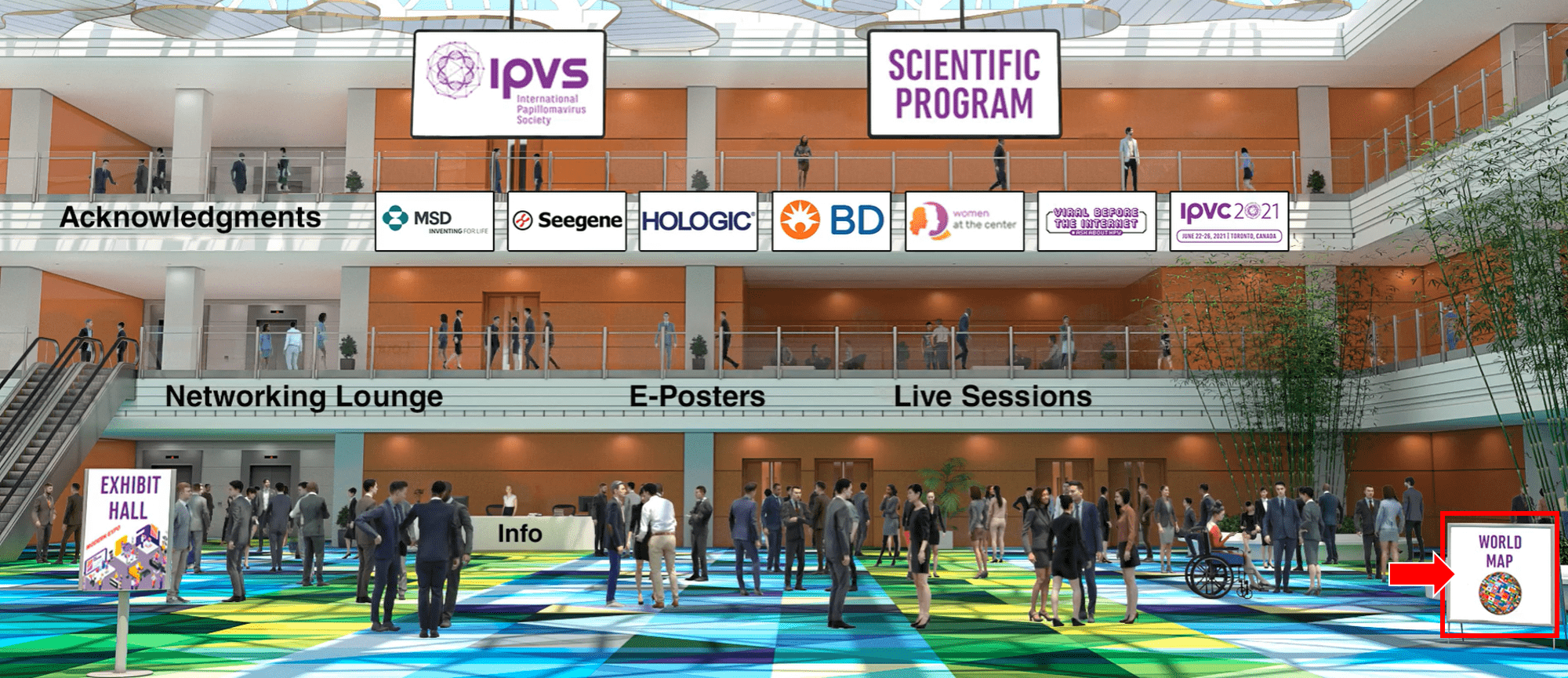
Click on the country flag on the map, or on the flag and name in the list at the bottom, to view the list of participants from this particular country.
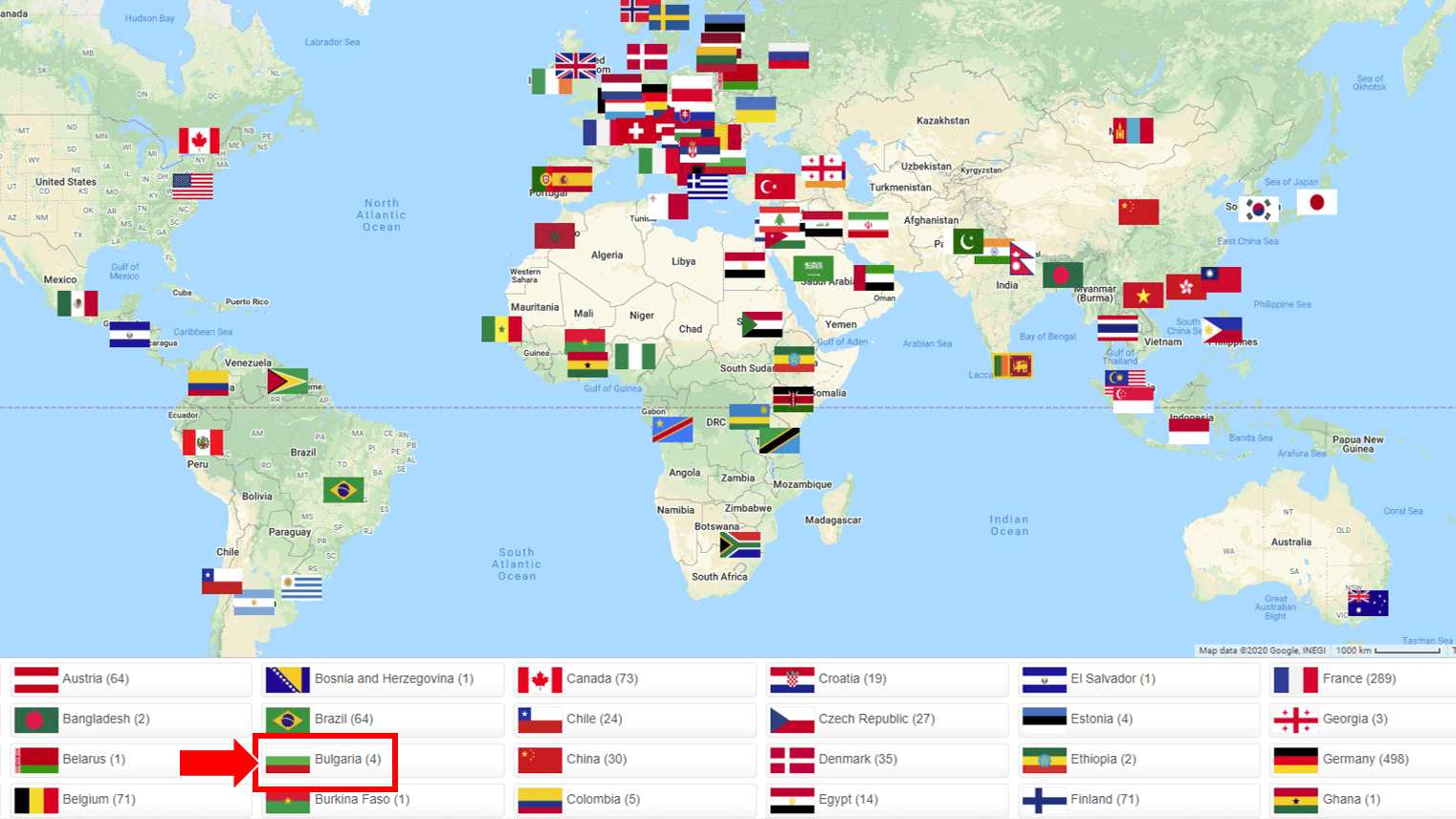
A list of the participants from this country will pop up.
If you would like to contact anyone from the list, click on the email sign after their name.
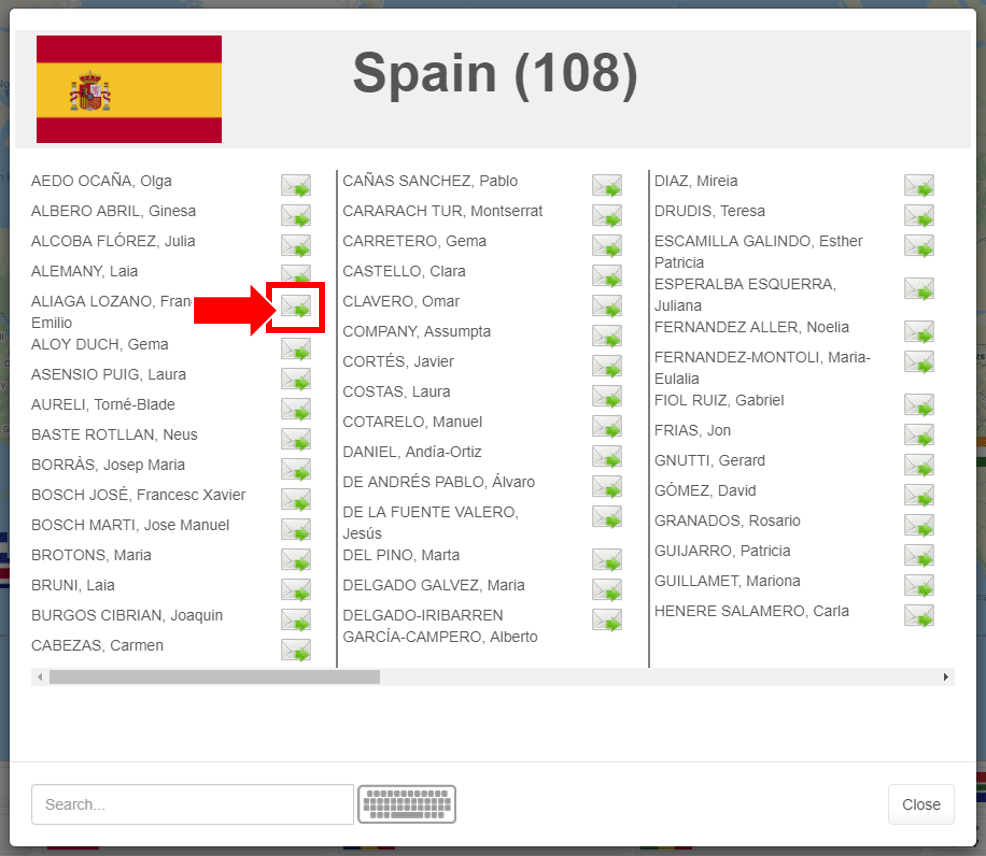
Write your message to them and click on “send”.
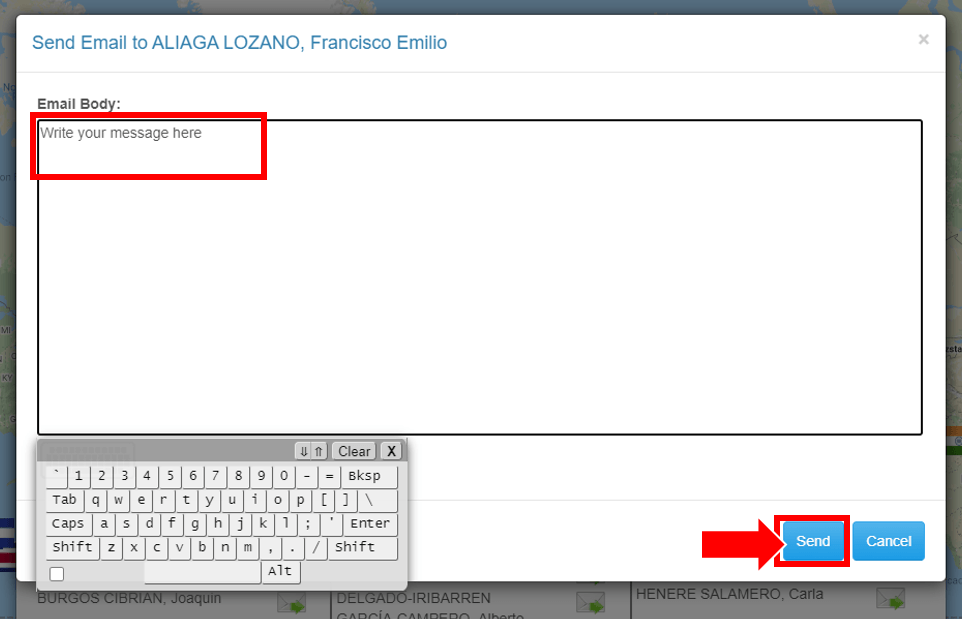
From the Virtual Conference lobby, you can directly access:
- The IPVS booth
- Some of our sponsors’ booths
- The Art Activities at IPVC (Women at the Center Film Festival, “Once upon a time” exhibition and more)
- Learn more about the #AskAboutHPV campaign and the HPV awareness day
- Learn more about IPVC 2021 in Toronto
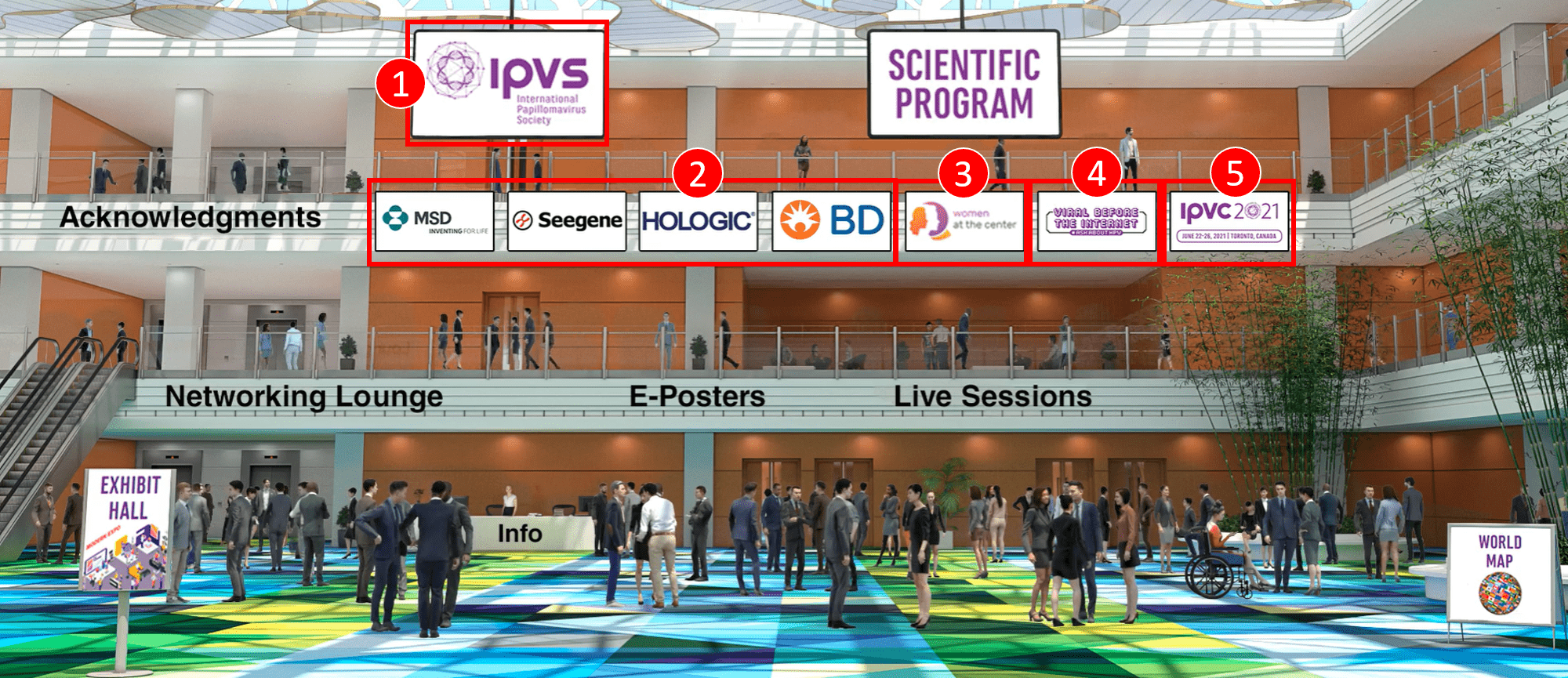
Ready to explore the IPVC 2020 Virtual Platform? Click below
(The platform will be accessible from 9:00 am CEST, July 20)
Need additional assistance? E-mail us at ipvc@kenes.com.
